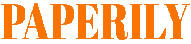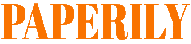How to Find a Job On LinkedIn Fast
Job hunting on LinkedIn is a much more participatory activity than using job boards, where connecting, networking, and sharing are the keys to success. But that does not mean there aren’t job listings like the boards you’ve come to know and love because there are. Jobs are not far away as soon as you log into LinkedIn. When you go to Home > LinkedIn Home, you will see Jobs You May be Interested in along the right-hand side, which LinkedIn has displayed based on keywords in your profile.
Click on the title of the job, and you will be taken to a page with the following:
• The full job description;
• The name of the person posting it with a link to their profile;
• Names of your first connections who can introduce you to that person;
• Who in your network works at that company;
• Links to similar jobs;
• And an Apply Now button.
Click the apply button to find a form where you can enter a cover letter and attach a resume. When you hit Submit, all your information, including your LinkedIn profile, is instantly forwarded to the hiring manager. That’s another reason why you need to get your profile to 100% completion – it will help you make a great first impression (and you never get a second chance to make a great first impression!)
Searching Paid Job Listings
After looking at the jobs LinkedIn has served you on a silver platter, you can click on Jobs on the top menu bar and be taken to the Jobs Home page. That’s where you can type in a keyword just like on other job boards and pull up jobs in your field of expertise and in the desired location.
To refine your search, click the Advanced Search tab on the right. You can select criteria including industry, job title, company name, department type, location, and when the job was posted. Premium members can also sort by salary ranges. Fill in your criteria, click Search, and you will see your matches.
In that sense, LinkedIn can function like a job board. But the great thing is the feature I mentioned, where you can see everyone in your network who can connect you to the person posting the job.
For example, if I type in “social media” in the keyword section and pick my location, Tampa, I get many jobs to choose from. So I pick out Sr. Marketing Manager at a local tech company and clicked on it. I see the job descriptions; in this case, 25 people in my network know the person posting the job. So I can click through and see who might be able to make an introduction for me, thus turning a cold call or a random resume into a warm call.
I can contact any of my connections and ask for an introduction. Also on the job listing page are the names of people in my network who work at the company. I can reach out to them and tell them I saw a job announced at their company and try to get information on the job, which I can use to position myself better to get the interview.
You can gain valuable information by cross-referencing the job with the firm’s Company page on LinkedIn.
When you see a job that appeals to you on LinkedIn (or another board, for that matter), search for that company by going to Companies in the top toolbar. On the Companies Home page, type in the name of the company in the keyword search box. Then when the company page is displayed, you will see all your connections who work there. Find someone who might share the “secret” job requirements with you. Get the inside story on why the job is open and what they seek regarding skills. You can also view profiles of people who work at the company to get a sense of what kind of skills and background the company values.
So, you can do your job searches on the Jobs home page and find connections at that company on the Company page. You can save ten job searches in the Jobs section. Review your saved searches daily, as you never know when something new will appear.
When you see a job you want to apply for, click on the Apply Button, and you’ll be taken to a form where you can enter a cover letter and attach your resume. Sometimes, you will be directed to the company’s applicant tracking system. Just follow the instructions and apply.
Searching for Jobs in the Companies Section
The company pages will be a great boon to your job search. If you are targeting a particular company, a great strategy is to view their page. Go to the top toolbar and click Companies > Search Companies to get to the Companies Home Page. Type in your target company in the search box and visit their page. There you will get all the updates on the company, whose been hired, whose been promoted, etc., as well as news about the company you can use to your advantage in interviews. You can see who in your network works at the company, and you can also see which college classmates work there – valuable information for requesting an informational interview.
There are also job postings. If you click on the Careers tab on a company page (most have them, but some won’t), you will see all their paid job listings. Staying with Apple as my example, when I click on Careers on their company page, I see 45 job listings. If I click on any job headline, I will see a complete job description and a button I can click on to apply for a job. The job description page also shows me my first-level connections at the company.
Here’s a creative way to find a job by leveraging the information on the Company Page. As I mentioned, each page tells you whose been hired recently. If you see someone who has taken a job you’d like at the company you’re interested in, click on their name and visit their profile to see what company they recently left. What you have found is a company with a position to fill with someone with your skills. Maybe they won’t replace them, but you never know until you approach them and let them know you are ready to step into the role of the departed employee.
Looking for Jobs in Groups
Another place to look for job postings is within LinkedIn Groups. Every group has a job tab where every member can post a job, and I strongly urge you to look at that. Up until this point, you’ve been looking at paid listings. As a group manager, I know that not every organization wants to shell out the cash for a paid job listing, so they save money by posting in groups. In my Tampa Bay Marketing Professionals group, I get many of these postings daily. So they are there… under the radar. This may benefit you as a job seeker since fewer people see them than paid job listings.
Go to any group you’ve joined in a field you are interested in, click on the Jobs tab, and you will be on the Group’s Job page. LinkedIn heavily promotes paid job listings (they are a public company now with pressure to make money), so they have downplayed the free posts, and you will initially only see the paid listings. But the free ones posted by group members are to the left of the paid listings under Job Discussions. Click on that hyperlink, and you will see many open jobs.
For example, in my Tampa group, now there are 11 posts, including one from a recruiter I know who has listed many jobs he has open. So, please don’t overlook this feature; you might even make it a point to join groups in your field so you can get access to their job boards. Join 50 groups in your area, giving you fifty job boards to explore.
The difference in finding a job in the Groups job area is that you don’t have the lists of people in your network displayed who work at that company like you get when you click on a paid listing. But it’s easy to research LinkedIn with Company pages and the Advanced People search. It should not be a problem for you to find connections at any company.
Looking for work and need help? Learn how to use LinkedIn to find a job with a one-on-one consultation with Dan Sherman, McGraw Hill author of Maximum Success with LinkedIn. You can purchase Maximum Success with LinkedIn on Amazon.com or BN.com, or your bookstore. You can sign up for a consultation with Dan on his website at